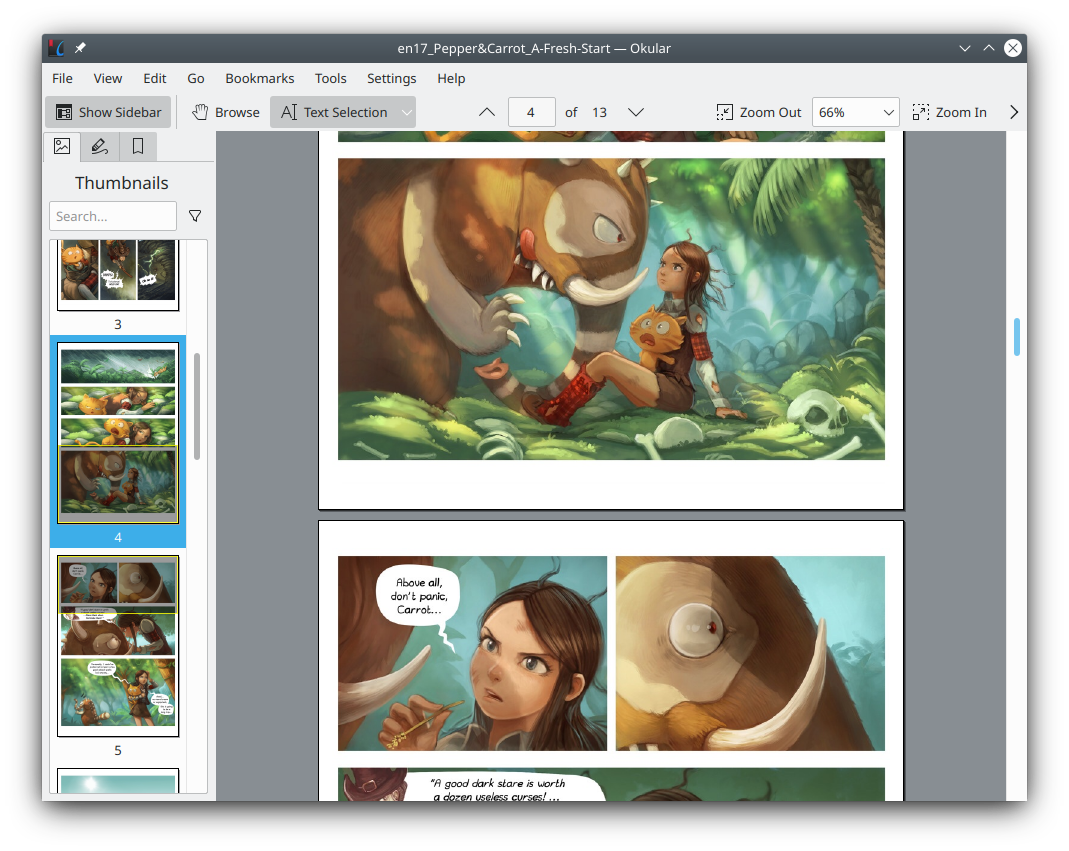Setting Up Jekyll for Develop GitHub Pages
In this post, we will talk about how to set up a local Jekyll environment to test your site before upload to GitHub Pages. Then we will introduce Minimal Mistakes, a famous Jekyll theme for personal website. Hope you have already known how to deploy a basic GitHub Pages site before reading this.
The following official sites are for reference:
Local Ruby Environment
Every time you upload your site repository to GitHub, GitHub will regenerate and update your site. But the build time of several minutes each time makes debugging troublesome. Therefore, we need a local environment to finish debugging before upload. The local Jekyll environment can preview most page updates in real time. To preview settings updates for the entire website, you only need to restart the local website process.
The Jekyll is write in Ruby, so you need first install the Ruby environment. On most operating systems, you can just follow the Official Ruby Install Guide. If you use Windows, in addition to manually downloading the installation package, you can also use winget to automatically complete the installation. For example:
winget install --id RubyInstallerTeam.RubyWithDevKit.3.2
It is recommended to install a version with MSYS2 (these versions’ IDs contain WithDevKit). MSYS2 offers a series Linux tools ported to Windows. They are the elemental support of most the Ruby-related softwares.
Gem is a package management tool in Ruby develop environment. You can use it update your Ruby environment:
gem update --system
Then install Jekyll with it:
gem install jekyll
The functions provided by Gem are relatively basic, so in actual development, people generally use bundler to manage dependencies for each Ruby project. Therefore, next we install bundler using Gem.
gem install bundler
It should be noted that the bundler command is bundle without r.
Local Debugging
Before start local Jekyll process, we should install all the dependencies with bundler. The bundler need a Gemfile to start with. If you follow the GitHub Pages quickstart guide. You may not have created a Gemfile yet. So we create a new Jekyll project and copy the Gemfile into our project. To create a new Jekyll project, you need these commands:
New-Item new_site
Set-Location new_site
jekyll new .
Gemfile specifies the packages required by our website. You can modify it as needed. The automatically generated Gemfile just gives us a convenient starting point.
In the Gemfile this line specifies where to download packages:
source "https://rubygems.org"
On my Windows system, when running Jekyll I get an error message saying webrick is missing. So adding this line to the Gemfile fixes the issue:
gem "webrick"
Save your Gemfile and execute bundler in the path containing Gemfile to complete the installation of dependencies:
bundle install
bundle update
It should be noted that the folder where Gemfile is stored is generally the folder where our website’s configuration file _config.yml and the main page file index.md are stored.
Then use this command to launch your web site:
bundle exec jekyll serve
If the command successfully starts the web page process, you will see your local website access address in the command line prompt like this:
Server address: http://127.0.0.1:4000
At this point you can use your browser to access the website running on your local computer. Your changes to ordinary page content will be updated on the local website in real time.
Using Theme
A Jekyll theme is a collection of Jekyll configuration files and web page style files. GitHub Pages comes with several simple themes but the functionality of these themes is too thin. So I recommend using some of the more polished and full-featured themes. There is no need to repeat development when we need some website functions.
I personally use the Minimal Mistakes theme, and the following introduction will also use this as an example.
You can complete the installation of Minimal Mistakes according to Minimal Mistakes Quick-Start Guide. The process is basically to add some items to the Gemfile and _config.yml and then use bundler to install them automatically. If your website doesn’t have a lot of configuration, I recommend just copying the _config.yml of Minimal Mistakes and filling in your own information.
Finally, you can create a very simple home page with the following code in index.md:
---
layout: home
title: ZhiZe' GitHub Pages
---
Some tech essays of ZhiZe.
Remember to replace the title and web page content (“Some tech essays of ZhiZe.”) with your own.
Update 2024-08-16
The old install method is not working well. Follow the Jekyll official install instruction:
Remamber to install the requirements first.
To avoid path and right error, set the install path for gem like this:
# gem
export PATH=$PATH':$HOME/.gem'
export GEM_HOME=$HOME/.gem
export GEM_PATH=$HOME/.gem
or like this in PowerSHell:
# gem
$env:Path += ";$HOME/.gem"
$env:GEM_HOME = "$HOME/.gem"
$env:GEM_PATH = "$HOME/.gem"