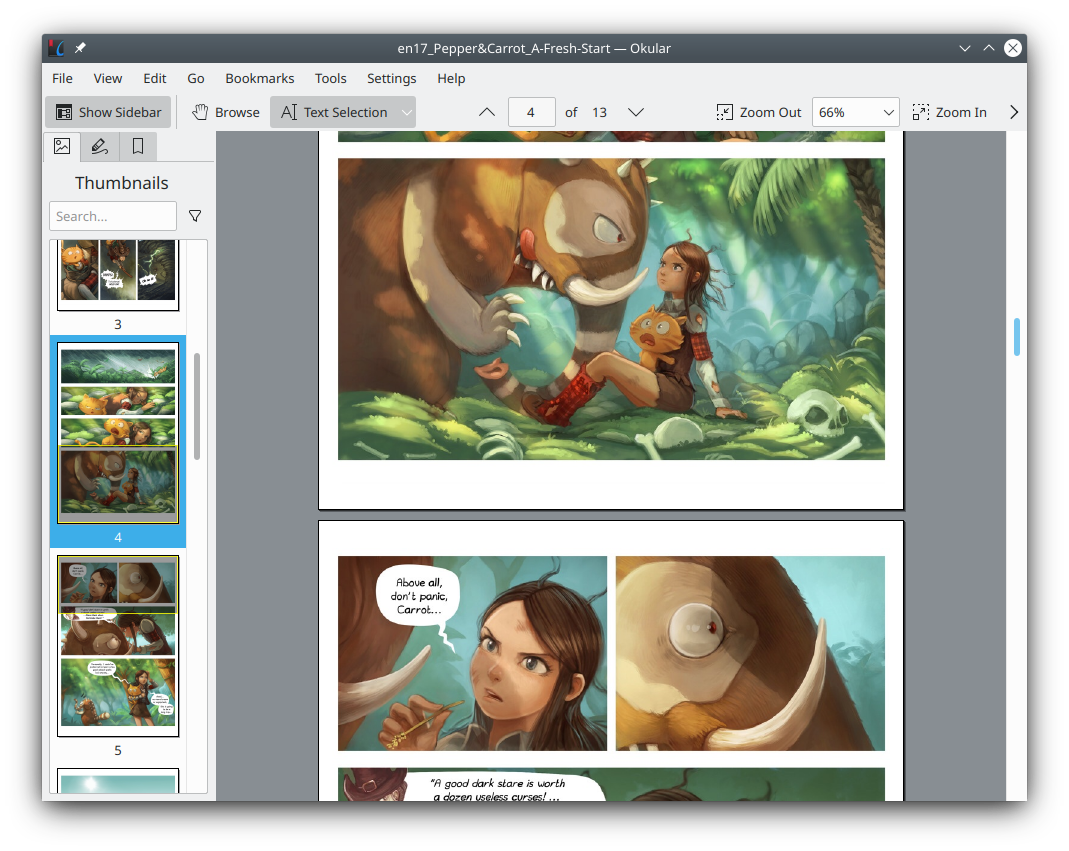Navigation Settings in Minimal Mistakes
Long articles without navigation are difficult to read. Websites with many pages without navigation are also difficult to use. In this post we will introduce the navigation function provided by Minimal Mistakes.
TOC (Table Of Contents)
For a single article, you can use TOC as article navigation. The setting method is very simple, you only need to add toc: true to the Front Matter of the article. This will generate a TOC on the right of your page. Additionally, you can use toc_sticky: true to make the TOC move with your screen. This prevents you from losing TOC after scrolling down a few paragraphs. These two options are very useful and I usually set them as the default options for article pages.
Note that the TOC is automatically generated based on the heading marks in the article. If you do not use heading marks (such as ## in Markdown and <h2> in HTML), the TOC will not include valid content.
For more see:
Sidebar Navigation
From here we introduce the navigation for the website structure. The first is the navigation displayed in the left sidebar. This is not generate automatically. We need to describe the navigation content to be displayed in a data file. This file should be located in _data and named as navigation.yml. For example:
overall:
- title: Post Indexes
children:
- title: "Post Index by Years"
url: /years/
- title: "Post Index by Categories"
url: /categories/
- title: "Post Index by Tags"
url: /tags/
- title: Knowledge Taxonomy
children:
- title: "Knowledge Taxonomy Index"
url: /knowledge-taxonomy/
- title: "Languages Index"
url: /languages/
- title: "Histories Index"
url: /histories/
- title: "Thoughts Index"
url: /thoughts/
- title: "Sciences Index"
url: /sciences/
- title: Tools
children:
- title: "Search"
url: /search/
The overall is the name of the sidebar navigation definition. You can define different navigations in this file for different pages.
After completing the definition, add a reference to the navigation in the Front Matter of the page where the sidebar navigation needs to be displayed. For example:
sidebar:
nav: overall
In addition to displaying navigation, the sidebar can also display the author information. Author information is defined in _config.yml. To enable sidebar author information for the page, add author_profile: true (this item do not belong to the sidebar item).
For more about sidebars, see:
Masthead Navigation
Minimal Mistakes also provides masthead navigation, which is the navigation displayed at the top of the pages. Compared with the sidebar navigation, this kind of navigation is more eye-catching but can accommodate fewer items.
Define a navigation named main in navigation.tml, the content of which will be automatically displayed on the masthead of all pages. For example:
main:
- title: "Posts"
url: /year/
- title: "Categories"
url: /categories/
- title: "Tags"
url: /tags/
For more see:
Site Footer
Site footer is not mainly for navigation, but you can also put some links on it by modifying _config.yml. I just put the repository link of the website project here. Additionally, Jekyll’s automatically generated feed is linked here.
For more see: