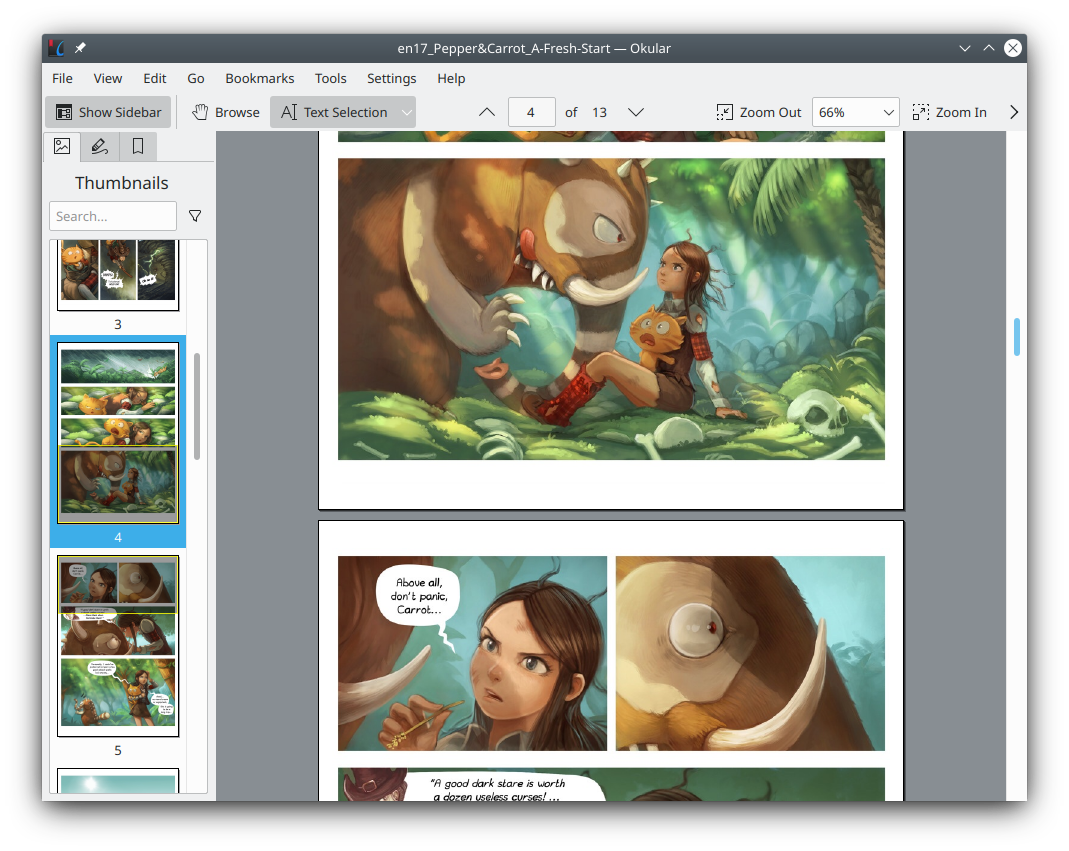Run Command as Administrator in PowerShell on Windows
When configuring and using a personal computer, it is necessary to obtain administrator rights. On Windows systems, the option to run as administrator can be found in the right-click menu (or shift right-click menu). This is not friendly to virtual terminal users.
Recently I stumbled upon a way to launch a program with administrator rights from the command line. It’s rather simple, like this:
Start-Process pwsh -Verb RunAs
The Start-Process is a PowerShell Command to start a new proces. Put the name or path of the program you want to start after it. Here pwsh is the command to start PowerShell. Note that the powershell is the command for Windows PowerShell which is a special old version PowerShell embedded in Windows. The -Verb RunAs is the key point which means run the program as an administrator.
pwsh will start PowerShell with its own virtual terminal which is very awful to use. If you want to start your beloved terminal, you can replace the pwsh with your terminal, like this:
Start-Process alacritty -Verb RunAs
If you use Windows Terminal, the command to launch it is wt. So you can use:
Start-Process wt -Verb RunAs
I learned this trick from a Stack Overflow post. I searched the powershell documentation, but the relevant page lacked explanation for RunAs. I guess this parameter is related to the old cmd command, but I don’t know the details.
In a process without administrator rights, starting the program through this method will still pop up a dialog box requesting administrator rights. This is terrible, but I haven’t found a better way yet. I hope Windows will soon add a password verification mechanism like Linux, instead of the stupid mouse clicking dialog box.
Additionally, when you use the Start-Process command on a non-Windows system, the -Verb parameter is not available.
If you know of a better way to start a process with administrator rights on a Windows system, or have additional information about this topic, please let me know via e-mail.